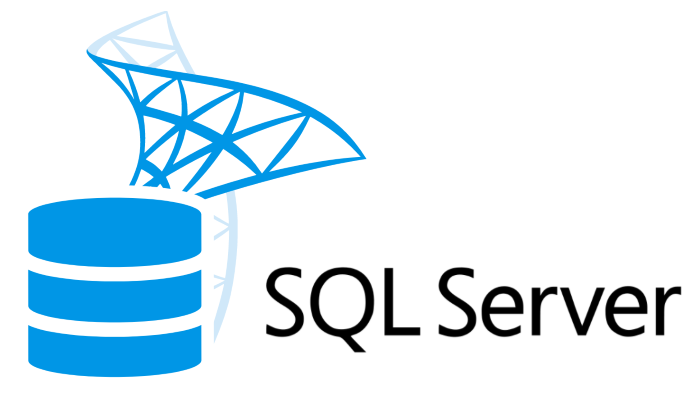SQL Server is a mainly used RDMS (Relational Database Management System) developed by Microsoft. It is used by small and large enterprises to store, manage, and retrieve data using the SQL (Structured Query Language). Despite having numerous outstanding features still, users are facing different errors and issues while handling SQL databases.
One such error that users are recently facing while attempting to restore SQL database from the backups is- Error 3154: The backup set holds a backup of a database other than the existing database.
Here’s how the error message looks like:
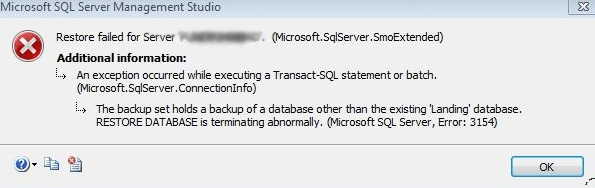
So, if you’re experiencing the same error in SQL then simply check out this blog & apply the methods specified here.
But before taking any action to fix error 3154 in SQL Server database, let’s find out the common causes behind the occurrence of this error.
What Causes Error 3154 in SQL Server?
Here are the possible factors that can lead to error code 3154 in MS SQL:
- When you attempt to restore a backup of the database from one version of SQL Server to a higher SQL Server version.
- Transaction logs of the database is backed up to a similar folder.
- After creating a backup of the original database, renaming an original database with different name.
After knowing the common causes, it’s time to troubleshoot this error message with possible fixes.
Solutions to Fix Error 3154 in SQL Server Database
Follow the below effective methods to solve this error & recover the database.
Solution 1- Use T-SQL Command
The first method you can try to solve Microsoft SQL server error code 3154 is to run the T-SQL command.
Here is how you can do so:
Step 1- Use the WITH REPLACE when using the RESTORE command.
Step 2- Delete the old database & again restore by running the RESTORE command mentioned below:
RESTORE DATABASE MyDB
FROM DISK = ‘C:\Backups\MyDB_15082016.bak’
WITH REPLACE
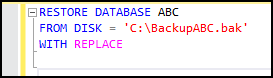
Solution 2- Use SSMS (SQL Server Management Studio)
Apart from the T-SQL command, you can even use SSMS (SQL Server Management Studio) to resolve this error. Though SSMS is a multipurpose integrated tool that is mainly used to access, manage, configure, & develop all the SQL Server components.
Thereby, let’s use the SSMS tool by following the below steps and get rid of this error.
Step 1- First of all, create the database with the name of your choice.
Step 2- Make right-click on a Database then click on Tasks option.
Step 3- After that, click on Restore >> Database option.
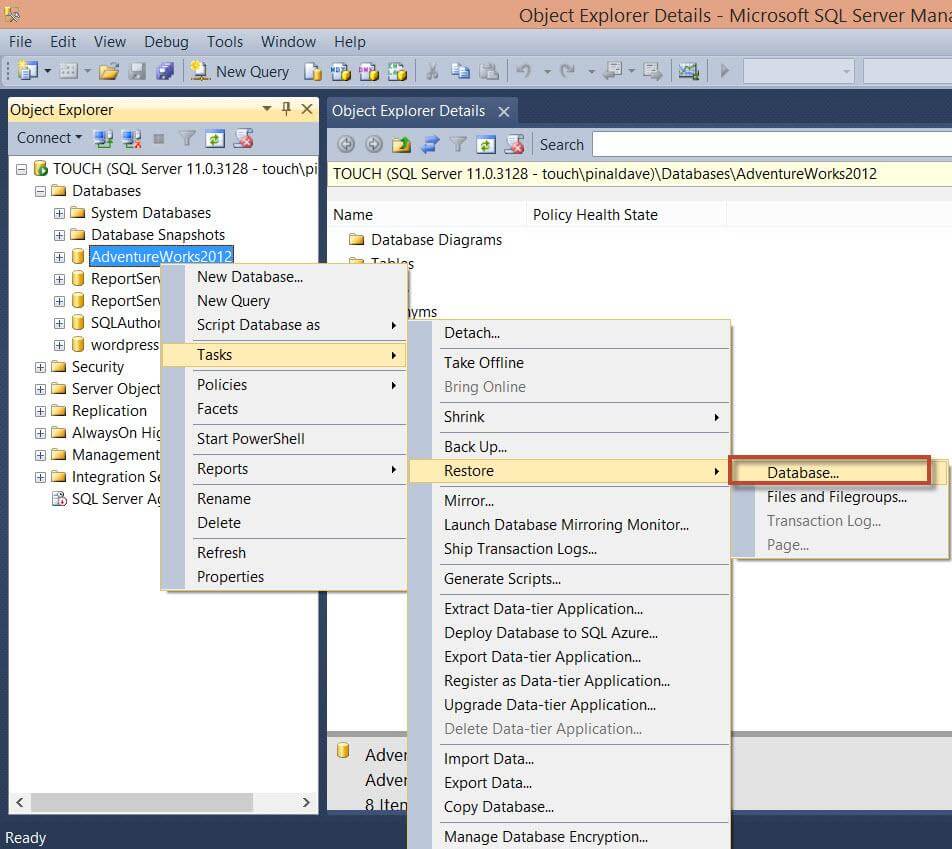
Step 4- Under Restore Database window, you have to click the Options in the left side pane & then check the box “Overwrite the existing database (WITH REPLACE).”
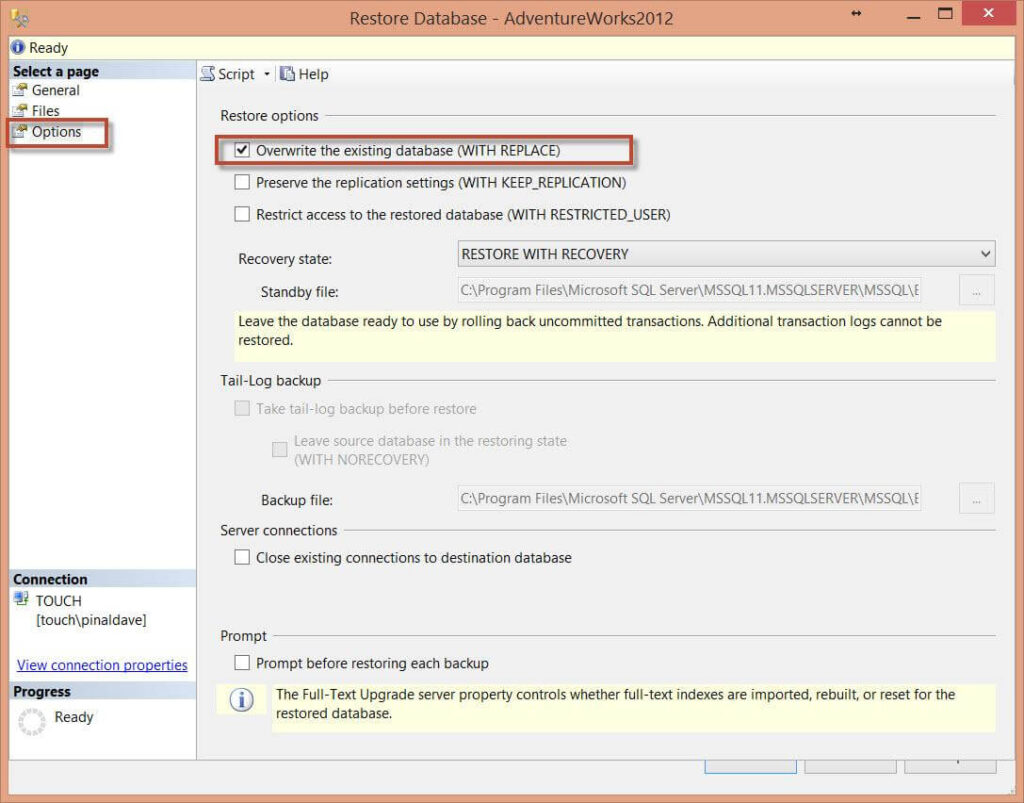
Step 5- Finally, click on OK button. It should restore your database successfully.
What If Manual Methods Fail to Fix Error 3154 in SQL Server Database?
If the above manual solutions are unable to solve Microsoft SQL server error 3154, it might be possible that a backup file is corrupted. In such a case, you should use the recommended SQL repair tool- Stellar Repair for MS SQL. It will help you to repair & restore your corrupt backup file successfully.
Besides, this software is enough capable of fixing severely corrupt .mdf & .ndf files along with recovering inaccessible objects like tables, triggers, defaults, keys, indexes, etc. from them.
Also read:- Step by step guide for mobile recharge online
So, just download & install this SQL Database Repair Tool on your computer. Once the software is downloaded successfully, follow the below steps to know it works.Step 1- First of all, browse for corrupted SQL backup file on your computer.
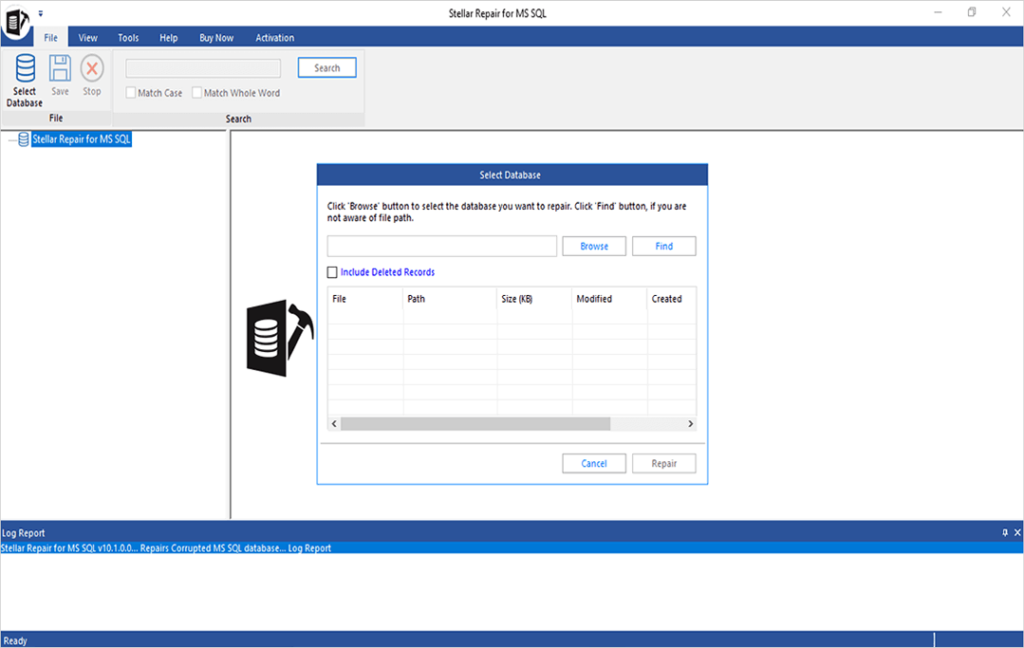
Step 2- After selecting the damaged SQL backup file, you will have to click on a Repair option.

Step 3- At this time, choose an accurate scan mode to fix a backup file >> click OK option.
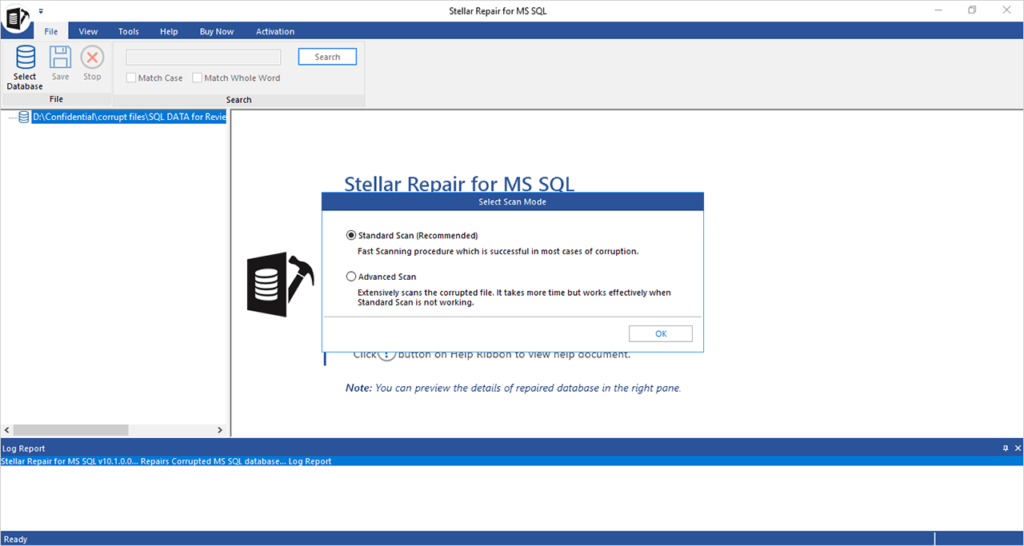
Step 4- Next, the SQL repair program displays a progress of a file repairing process.
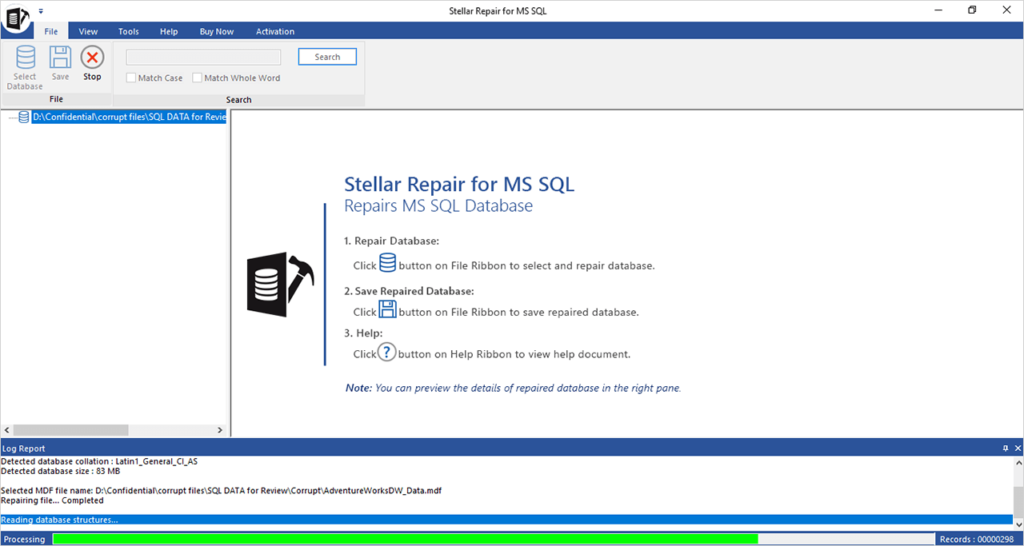
Step 5- After completion of the file repairing process, you will have to click on the OK button.
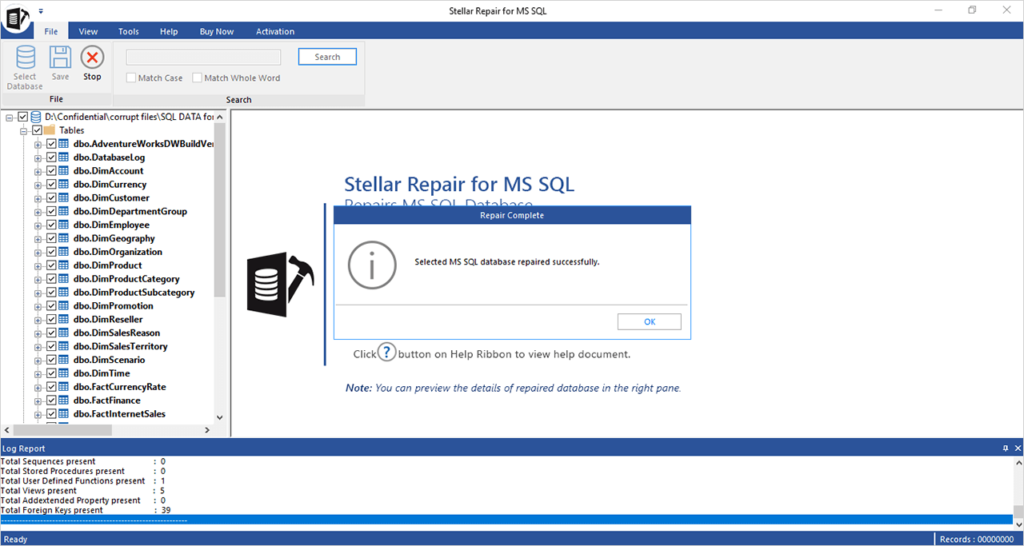
Step 6- Now, the utility will display the preview of a repaired SQL backup file. Next, click on the File option that you can see at the top menu bar & click on the Save option.
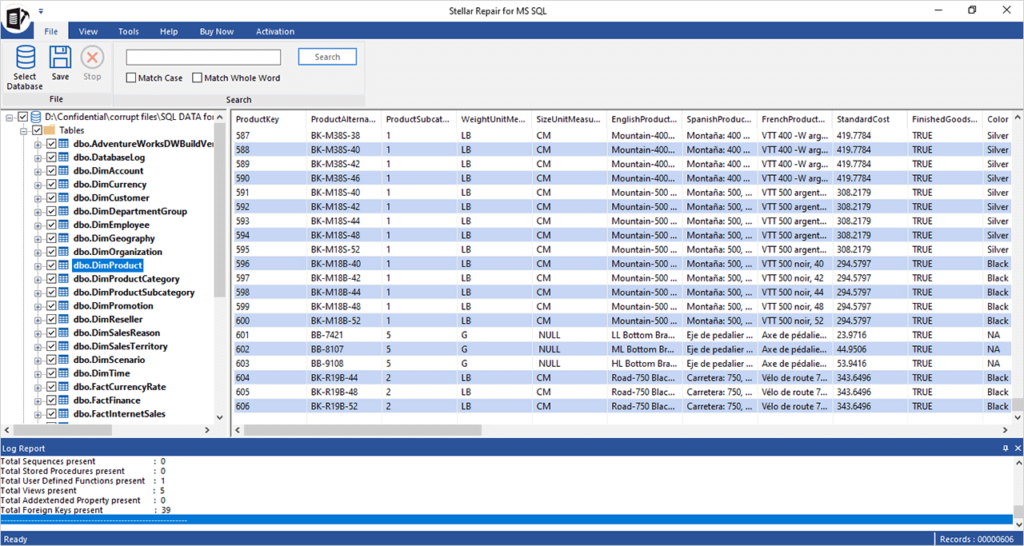
Step 7- Choose the option to save the repaired SQL backup file. Then, click Next option to continue.
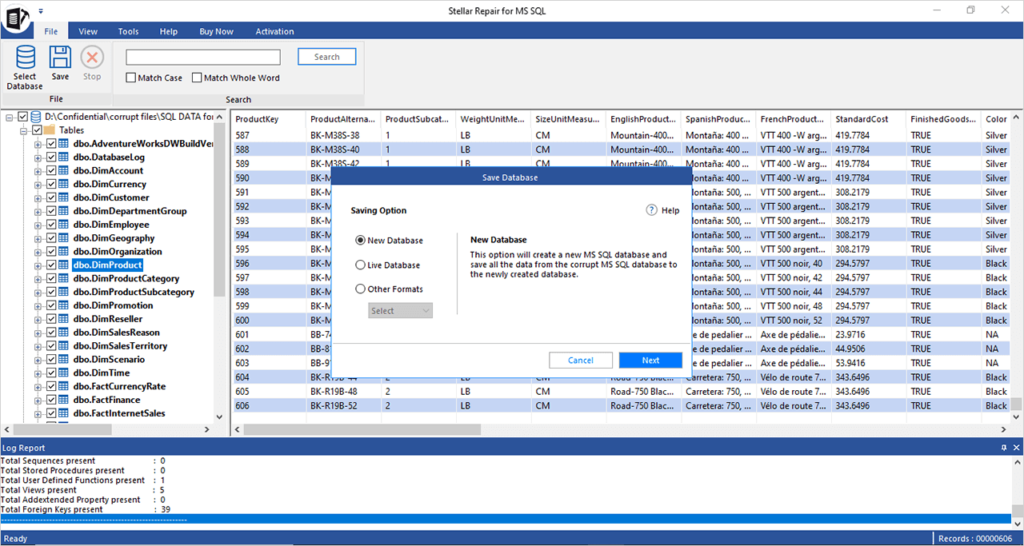
Step 8- Here, simply enter the mandatory details to connect to the SQL Server & save the repaired file. Again, click on the Next option.
Also read:- write for us tech
Also read:- Technology write for us
Also read:- write for us technology blogs
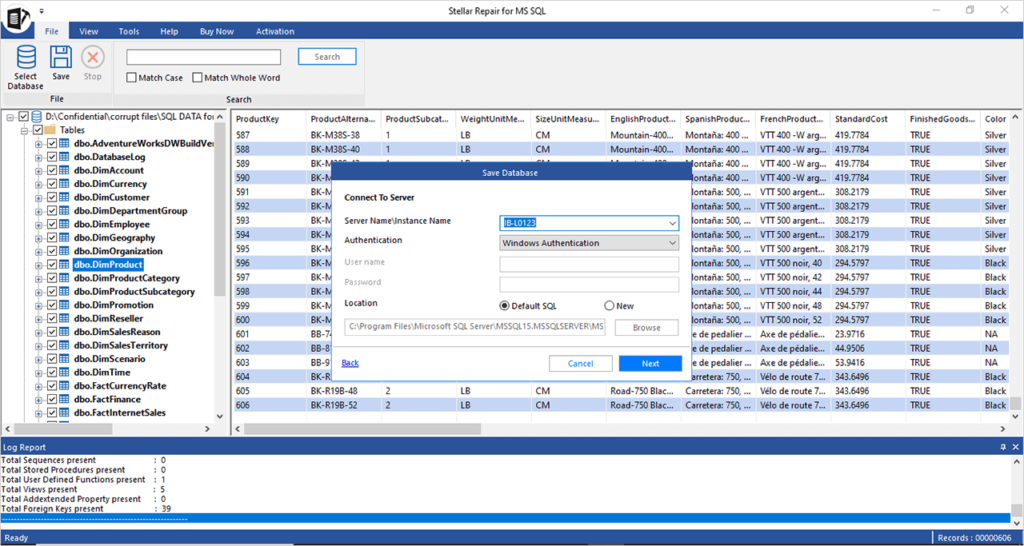
Step 9- Now, choose the appropriate file saving mode & click Save option to confirm.
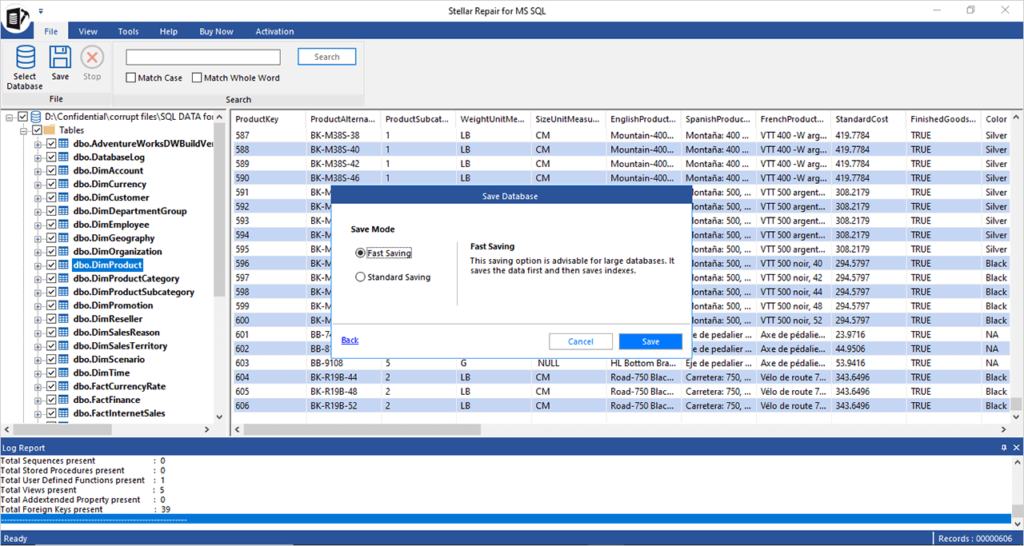
Step 10- At this time, the program will display the progress of file saving process as Pending, Processing, Aborted or Completed.
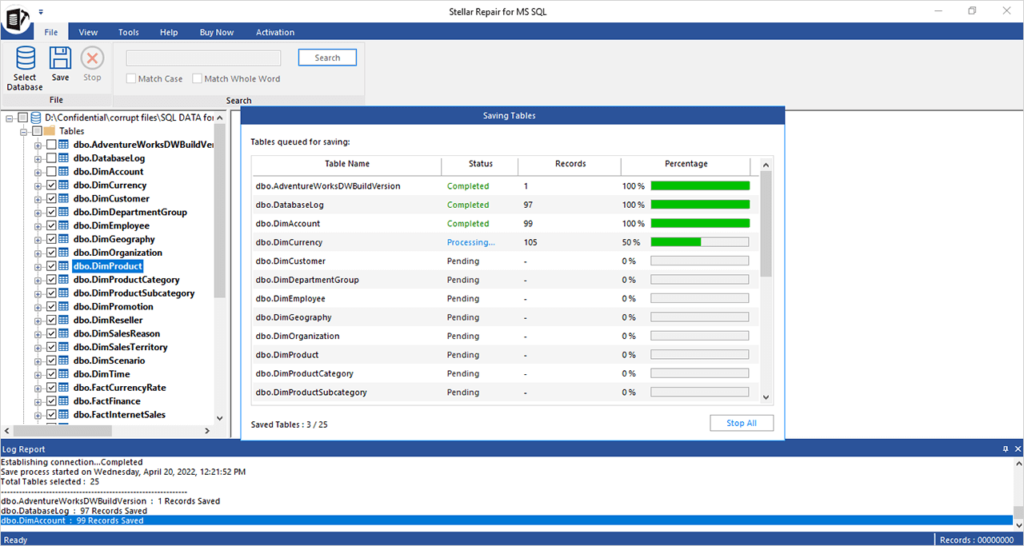
Step 11- At last, you’ll receive the confirmation message once a file saving process gets over.
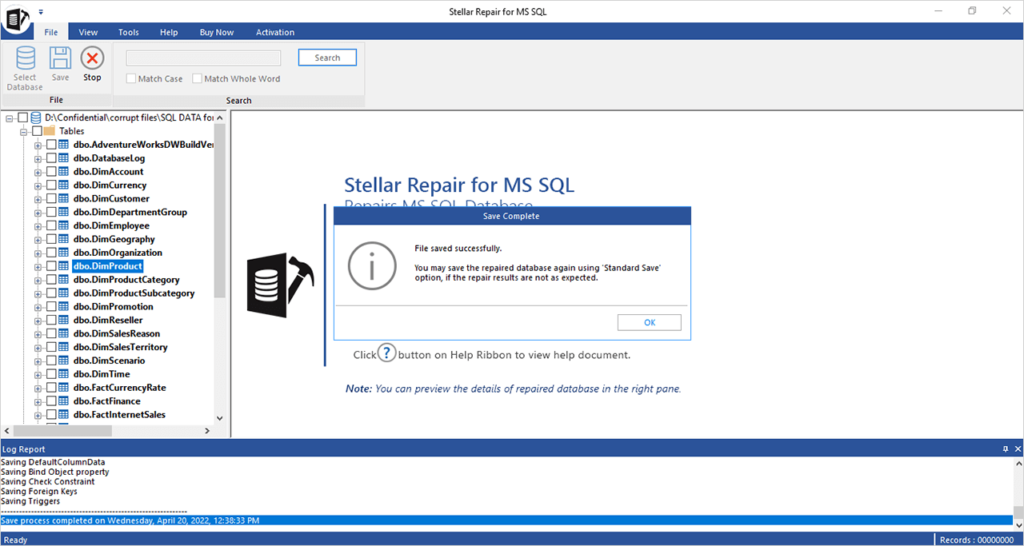
Packing Up
Well, 3154 is an annoying error for SQL users as it restricts them from restoring database from the backups.
Therefore, I have equipped this post that covers the major reasons & 3 workable solutions to fix error 3154 in SQL Server database with ease. All you need to do is to just apply these fixes one by one to tackle the situation.
However, if you are getting this error due to backup file corruption, then it is recommended use the SQL Database Repair Software mentioned in this post. This advanced tool will ultimately repair corrupt backup file with less effort.
Author bio:
Hello, I am a professional SEO Expert & Write for us Technology blog and submit a guest posts on different platforms- we provides a good opportunity for content writers to submit guest posts on our website. We frequently highlight and tend to showcase guests.
Thanks for reading!