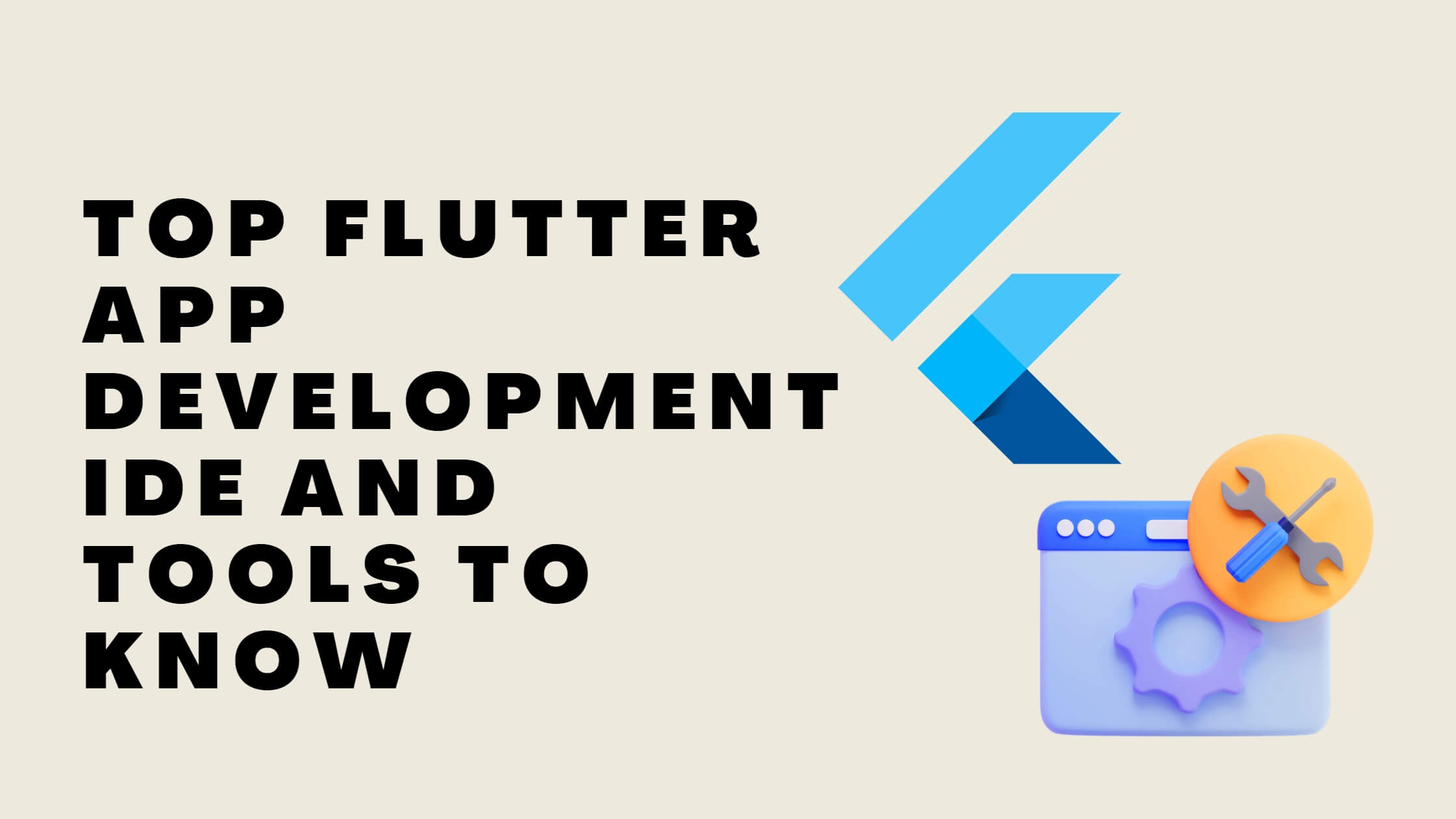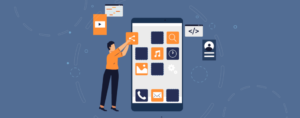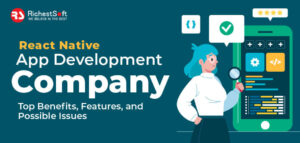Flutter is a popular cross-platform mobile app development framework that allows developers to build natively compiled mobile, web, and desktop apps using a single codebase. Since its release in 2017, Flutter has gained much traction in the development community due to its fast performance, expressive and flexible UI, and strong support for testing and integration.
As with any app development project, using the right tools is crucial for success. The right tools can help you streamline your development process, improve your productivity, and create high-quality apps that meet the needs of your users. In the world of Flutter app development, many tools are available to choose from, each with its unique set of features and capabilities.
In this blog post, we will look at the top Flutter app development tools you should know about. We will cover everything from programming languages and IDEs to testing and debugging tools and other valuable resources for building Flutter apps. Whether you are a seasoned Flutter developer or just starting, this post will provide you with a comprehensive overview of the tools you need to create top-notch Flutter apps.
Visual Studio Code
Visual Studio Code (VS Code) is a powerful and popular code editor that has quickly become a favorite among Flutter developers. With its sleek interface, intuitive code completion, and built-in debugging and testing tools, VS Code makes it easy to write, debug, and deploy Flutter apps.
Features:
- One of the standout features of VS Code is its integration with the Flutter extension. This extension provides a range of useful tools for Flutter app development, including code snippets, syntax highlighting, and integration with the Flutter command-line interface (CLI).
- It also includes a Flutter IntelliSense feature that provides smart code completion and a Flutter Outline view that shows the structure of your code.
- In addition to these Flutter-specific features, VS Code offers a range of general-purpose tools that are useful for any development. These include support for multiple languages and frameworks, a built-in terminal, and integration with source control systems like Git.
Also read: How to start up a mobile app development business in future
Overall, VS Code is a fantastic choice for Flutter app development. Whether you are building a simple app or a complex, feature-rich application, VS Code has the tools and features you need to get the job done.
IntelliJ IDEA
IntelliJ IDEA is a top-notch IDE that developers worldwide love for its powerful code editing and debugging capabilities. It’s no surprise that IntelliJ IDEA has also become a popular choice in a sector of mobile app development services.
Features:
- It has a Flutter integration feature, which includes a range of tools and features designed explicitly for Flutter development. These include Flutter-specific code completion, syntax highlighting, and a Flutter Outline view that shows the structure of your code.
- IntelliJ IDEA also consists of a Flutter debugger that allows you to easily debug your Flutter apps and a Flutter testing tool that makes it easy to run and debug tests.
- In addition to these Flutter-specific features, IntelliJ IDEA also offers a range of general-purpose tools that are useful for any development. These include support for multiple languages and frameworks, a built-in terminal, and integration with source control systems like Git.
Android Studio
Android Studio is a popular and powerful IDE that is well-suited for Flutter app development. With its rich tools and features, Android Studio makes it easy to write, debug, and deploy Flutter apps for Android.
Features:
- One of the features is its Flutter plugin. This plugin provides a range of useful tools for Flutter app development, including code snippets, syntax highlighting, and integration with the Flutter command-line interface (CLI).
- It also includes a Flutter IntelliSense feature that provides smart code completion and a Flutter Outline view that shows the structure of your code.
- In addition to these Flutter-specific features, Android Studio also supports multiple languages and frameworks, a built-in terminal, and integration with source control systems like Git.
Flutter Inspector
Flutter Inspector is a powerful tool that allows you to inspect the structure and behavior of your Flutter app in real-time. Whether you are debugging an issue, analyzing app performance, or exploring how your app is built, Flutter Inspector has you covered.
Features
- To use Flutter Inspector, you simply need to run your app in debug mode and open the Flutter Inspector window. From there, you can browse the widget tree of your app, inspect widget properties, and see how the app is rendering on the screen.
- You can also use Flutter Inspector to trigger a “hot reload” of your app, allowing you to instantly see changes you make to the code without rebuilding the app.
- You can use it to measure the frame rate of your app, profile the app’s CPU and memory usage, and identify areas where your app could be optimized.
Flutter Doctor – An Inbuilt Command Line Tool
Flutter Doctor is a handy tool that helps you diagnose and fix issues with your Flutter development environment. Whether you are having trouble setting up Flutter for the first time, or you are experiencing issues with your existing Flutter setup, Flutter Doctor has you covered.
How to use it:
To use Flutter Doctor, you need to run the “flutter doctor” command in your terminal. Flutter Doctor will then scan your system and check for any issues that may be preventing you from using Flutter correctly. If it finds any problems, it will provide suggestions on how to fix them.
For example, if Flutter Doctor detects that you are missing a required dependency or that your Flutter installation is out of date, it will provide you with instructions on how to resolve the issue. Flutter Doctor can also help you troubleshoot issues with your Android or iOS development environments, such as missing SDKs or misconfigured paths.
Benefits:
- Quick and easy to use: Flutter Doctor is easy to run and provides clear, concise instructions on how to fix any issues it detects.
- Comprehensive coverage: Flutter Doctor checks for many issues affecting your Flutter development environment, including missing dependencies, outdated installations, and misconfigured paths.
- Platform-agnostic: Flutter Doctor works on all major platforms (Windows, Mac, Linux) and can help you troubleshoot issues with your Android or iOS development environments.
- Saves time and frustration: By helping you quickly and effortlessly diagnose and fix issues with your Flutter setup, Flutter Doctor can save you a lot of time and frustration.
- Improves productivity: By keeping your Flutter development environment running smoothly, Flutter Doctor can help you be more productive and focus on building your Flutter apps.
Flutter Layout Widgets
Flutter layout widgets are a key part of the Flutter toolkit and are essential for building beautiful and responsive user interfaces. These widgets include Container, Row, and Column, among others, and they provide a range of layout and styling options that you can use to create a wide variety of UI layouts.
Flutter layout widgets can create responsive layouts that adapt to different screen sizes and device types. This is accomplished through a combination of layout constraints and flexible sizing, which allows your layouts to adjust automatically to different screen sizes and orientations.
When to use:
For example, you can use the Container widget to create a fixed-size box that contains other widgets, or you can use the Row and Column widgets to create flexible grids of widgets that can expand or shrink as needed. You can also use these widgets to add padding, margins, and other styling options to your layouts, making it easy to create visually appealing and user-friendly UIs.
Also read:- write for us tech
Also read:- Technology write for us
Also read:- write for us technology blogs
Overall, Flutter layout widgets are a powerful and flexible tool for creating responsive layouts for your Flutter apps. Whether you are building a simple app or a complex, feature-rich application, Flutter layout widgets have you covered. So, if you want to create stunning UIs with Flutter, check out the layout widgets!
Conclusion
It’s important to note that the right tools can make a big difference in your Flutter app development process. The right tools can help you streamline your development process, improve your productivity, and create high-quality apps that meet the needs of your users. With so many tools to choose from, it’s essential to try out different options and find the ones that work best for your individual needs and preferences.
In summary, the top Flutter app development tools include Visual Studio Code, IntelliJ IDEA, Flutter Inspector, Flutter Doctor, Android Studio, and Flutter layout widgets. Whether you are a beginner or an experienced Flutter developer, these tools can help you create top-notch Flutter apps. So, if you want to take your Flutter skills to the next level, check out these tools and see how they can help you create stunning Flutter apps!
Author’s bio
Suvarna Parikh is a technical content writer at ultroNeous Technologies – a leading web and mobile application development company that crafts user-centric digital products for brands of every size. She is passionate about writing on tech and marketing and balances informative content with an engaging read. Aside from her writing, she is a bookworm interested in various fiction genres and loves sharing her perspectives on key technological and marketing aspects.
Author bio:
Hello, I am a professional SEO Expert & Write for us Technology blog and submit a guest posts on different platforms- we provides a good opportunity for content writers to submit guest posts on our website. We frequently highlight and tend to showcase guests.